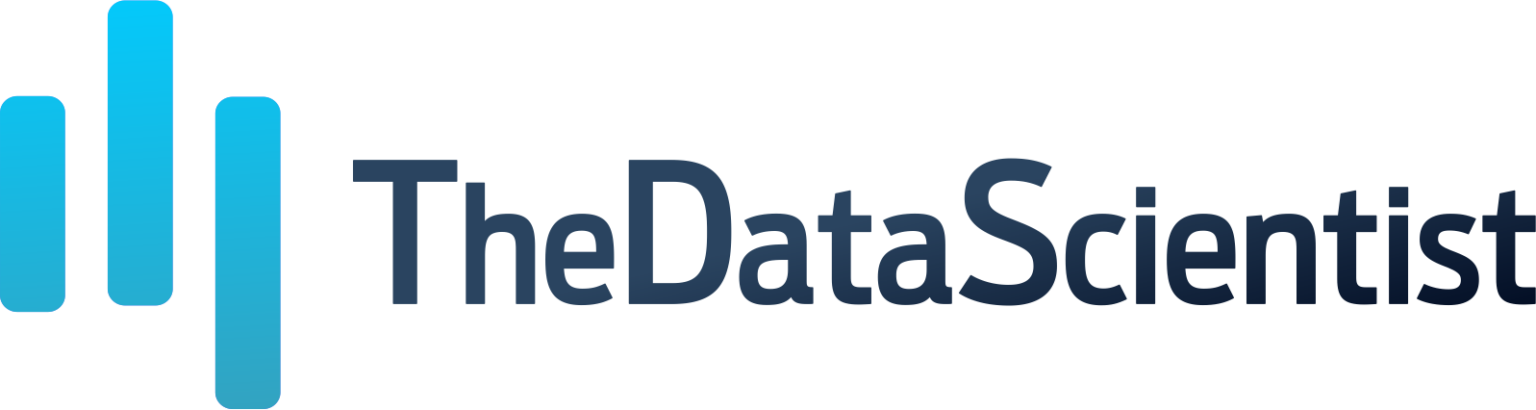Introduction
In the ever-evolving digital landscape, businesses face a myriad of risks, from operational hiccups to sophisticated cyber threats. Effective risk assessment and cybersecurity testing are critical components in safeguarding an organization’s assets, data, and reputation. Excel templates for business solutions, offers robust capabilities to enhance these processes. This blog explores how Excel can be utilized to perform comprehensive business risk assessments and cybersecurity testing, highlighting practical solutions, methodologies, and best practices.

1. Understanding Business Risk Assessment
1.1 Definition and Importance
Business risk assessment is the systematic process of identifying, analyzing, and managing risks that could potentially affect an organization’s ability to achieve its objectives. It encompasses various types of risks, including financial, operational, strategic, and compliance-related threats.
Importance:
- Identifies potential threats and vulnerabilities
- Enables proactive risk management
- Enhances decision-making and strategic planning
- Protects assets and ensures business continuity
- Strengthens stakeholder confidence
1.2 Risk Assessment Frameworks
Several frameworks guide risk assessment processes. Notable among them are:
- COSO (Committee of Sponsoring Organizations): Focuses on internal control and risk management.
- ISO 31000: Provides principles and guidelines for effective risk management.
- NIST (National Institute of Standards and Technology) SP 800-30: Offers a risk management framework specifically for information security.
2. Leveraging Excel for Business Risk Assessment
2.1 Why Excel?
Microsoft Excel is favored for its versatility, ease of use, and extensive range of functionalities. It is particularly useful in risk assessment for the following reasons:
- Data Management: Excel can handle large datasets efficiently.
- Analytical Tools: It offers powerful analytical and statistical tools.
- Customizability: Users can create tailored templates and models.
- Visualization: Excel’s charting tools aid in the clear presentation of risk data.
2.2 Setting Up a Risk Assessment Template
Creating a comprehensive risk assessment template in Excel involves several key steps:
- Identify Risk Categories: Common categories include financial, operational, strategic, and compliance risks.
- List Potential Risks: Brainstorm and document potential risks within each category.
- Assess Risk Impact and Likelihood: Use a qualitative or quantitative scale to evaluate the impact and likelihood of each risk.
- Risk Scoring: Calculate a risk score by multiplying the impact and likelihood ratings.
- Prioritize Risks: Rank risks based on their scores to identify high-priority threats.
- Mitigation Plans: Document strategies to mitigate high-priority risks.
2.3 Example Template
Here’s an example of a basic risk assessment template:
| Risk Category | Description | Impact (1-5) | Likelihood (1-5) | Risk Score (Impact x Likelihood) | Mitigation Plan |
| Financial | Cash flow issues | 4 | 3 | 12 | Improve credit control |
| Operational | IT system failure | 5 | 2 | 10 | Upgrade IT infrastructure |
| Strategic | Market changes | 3 | 4 | 12 | Diversify product portfolio |
| Compliance | Regulatory fines | 4 | 2 | 8 | Enhance compliance training |
3. Conducting Cybersecurity Testing with Excel
3.1 Cybersecurity Testing Overview
Cybersecurity testing involves evaluating an organization’s defenses against cyber threats to ensure the integrity, confidentiality, and availability of data. Key types of cybersecurity tests include:
- Vulnerability Assessment: Identifies vulnerabilities in systems and networks.
- Penetration Testing: Simulates cyber-attacks to test the defenses.
- Security Audits: Reviews and verifies security policies and procedures.
- Compliance Testing: Ensures adherence to regulatory and industry standards.
3.2 Role of Excel in Cybersecurity Testing
Excel’s capabilities can significantly enhance cybersecurity testing processes:
- Data Aggregation: Compile and analyze security data from various sources.
- Risk Tracking: Monitor and track identified vulnerabilities and their remediation status.
- Reporting: Generate detailed reports and dashboards for stakeholders.
- Compliance Management: Track compliance requirements and status.
3.3 Setting Up a Cybersecurity Testing Template
To effectively utilize Excel for cybersecurity testing, consider the following template structure:
- Inventory of Assets: List all IT assets, including hardware, software, and data.
- Identify Vulnerabilities: Document known vulnerabilities for each asset.
- Assess Impact and Likelihood: Rate the potential impact and likelihood of exploitation.
- Prioritize Vulnerabilities: Calculate a risk score and prioritize accordingly.
- Track Remediation: Monitor the status of mitigation efforts.
3.4 Example Template
Here’s an example of a cybersecurity testing template:
| Asset | Vulnerability | Impact (1-5) | Likelihood (1-5) | Risk Score (Impact x Likelihood) | Remediation Status |
| Web Server | SQL Injection | 5 | 4 | 20 | In Progress |
| Database | Unpatched Software | 4 | 3 | 12 | Not Started |
| User Accounts | Weak Passwords | 3 | 5 | 15 | Completed |
| Network | Open Ports | 4 | 2 | 8 | In Progress |
4. Advanced Excel Techniques for Risk Assessment and Cybersecurity Testing
4.1 Utilizing PivotTables and PivotCharts
PivotTables and PivotCharts can transform raw data into meaningful insights, making them invaluable for risk assessment and penetration testing:
- PivotTables: Summarize large datasets, allowing for quick analysis of risk and security data.
- PivotCharts: Visualize data trends and patterns, aiding in the communication of key findings.
4.2 Implementing Conditional Formatting
Conditional Formatting enhances the readability of risk and security data by highlighting critical information:
- Risk Heat Maps: Use color scales to represent risk scores visually, helping to identify high-risk areas quickly.
- Status Indicators: Apply icons or color coding to track the status of mitigation efforts and compliance activities.
4.3 Data Validation and Dropdown Lists
Data Validation and Dropdown Lists ensure data consistency and accuracy:
- Standardized Entries: Use dropdown lists for impact, likelihood, and status fields to standardize data entry.
- Error Prevention: Implement data validation rules to prevent incorrect data input.
4.4 Automating with Macros
Macros can automate repetitive tasks, saving time and reducing errors:
- Risk Score Calculation: Create macros to automatically calculate risk scores based on impact and likelihood ratings.
- Report Generation: Develop macros to generate periodic risk and cybersecurity reports.
5. Best Practices for Excel-Based Risk Assessment and Cybersecurity Testing
5.1 Regular Updates and Reviews
- Frequent Updates: Regularly update risk and cybersecurity data to reflect the current threat landscape.
- Periodic Reviews: Conduct periodic reviews to ensure the accuracy and relevance of risk assessments and testing activities.
5.2 Collaboration and Communication
- Cross-Functional Teams: Involve stakeholders from various departments to gain comprehensive insights.
- Clear Communication: Use Excel’s visualization tools to communicate findings effectively to non-technical stakeholders.
5.3 Training and Skill Development
- Excel Training: Ensure team members are proficient in Excel’s advanced functionalities.
- Continuous Learning: Keep abreast of new Excel features and cybersecurity trends.
6. Case Studies and Real-World Applications
6.1 Case Study: Financial Institution
A financial institution utilized Excel for risk assessment and cybersecurity testing, achieving the following outcomes:
- Risk Identification: Identified key financial and cybersecurity risks, prioritizing them based on impact and likelihood.
- Enhanced Reporting: Used PivotTables and PivotCharts to create detailed risk reports for senior management.
- Improved Mitigation: Implemented a structured mitigation plan, tracked via Excel, leading to a significant reduction in high-priority risks.
6.2 Case Study: Manufacturing Company
A manufacturing company leveraged Excel to enhance its cybersecurity posture:
- Vulnerability Management: Documented and tracked vulnerabilities across all IT assets.
- Risk Scoring: Applied a risk scoring system to prioritize remediation efforts.
- Compliance Tracking: Monitored compliance with industry standards, ensuring timely updates and audits.
7. Conclusion
Microsoft Excel is a powerful tool for conducting comprehensive business risk assessments and cybersecurity testing. Its versatility, analytical capabilities, and user-friendly interface make it an ideal choice for organizations of all sizes. By leveraging Excel’s functionalities, businesses can effectively identify, analyze, and mitigate risks, enhancing their overall security posture and ensuring long-term success.