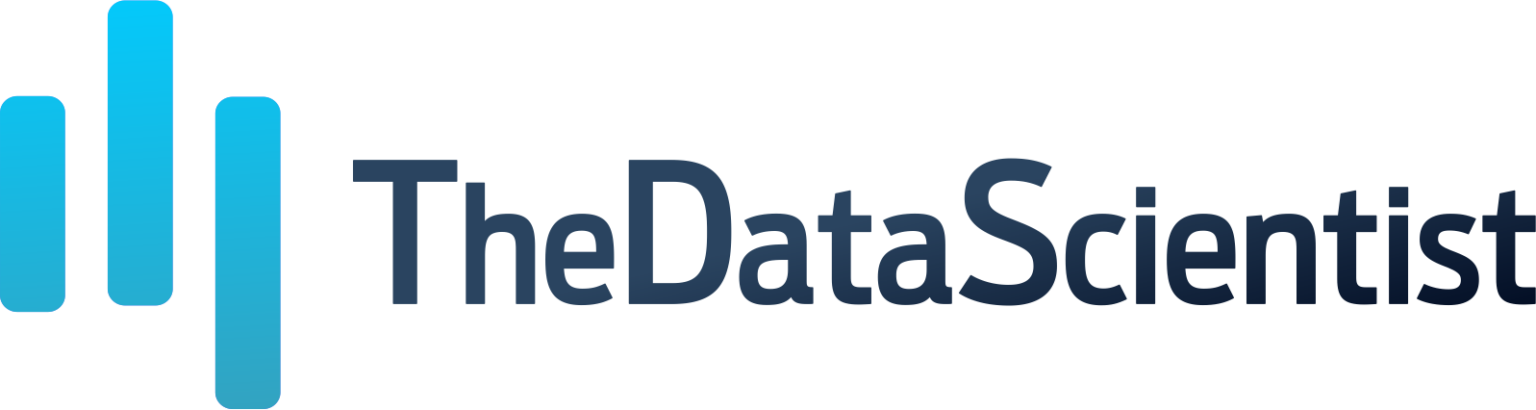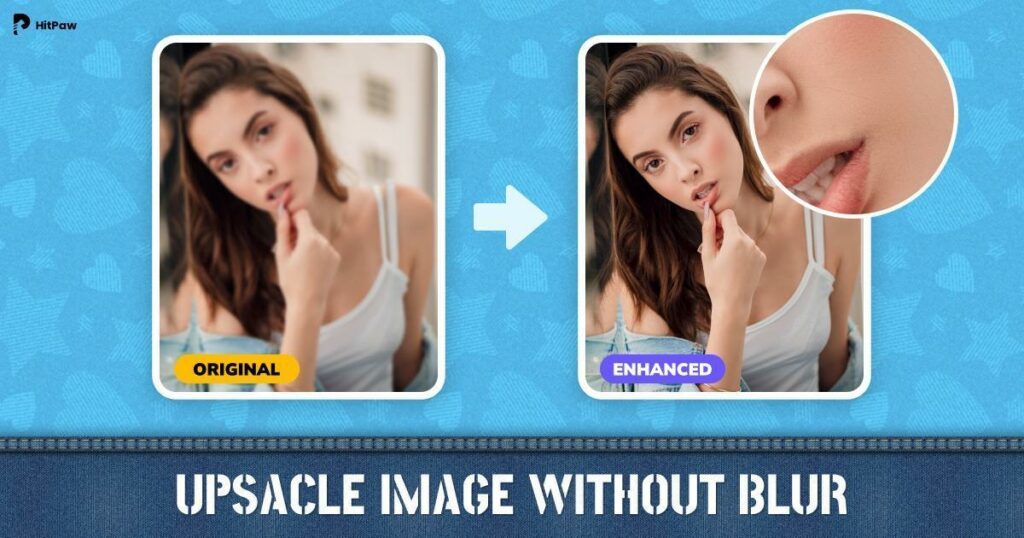It’s often frustrating when you take a photo and it is blurry as it does not catch the details and crispness that make images special. Nevertheless, there are multiple useful methods that one can use to improve fuzzy pictures in order to give them a greater appeal.
In this article, we will look at how to sharpen and enhance a blurry picture with AI-based tools like HitPaw Photo Enhancer. Blurry photos can be improved significantly within moments by just using your mouse to click on some things; making them clear and sharp.
How Does AI Enhancer Upscale Blurry Pictures ?
To enlarge and improve blurry pictures, AI image upscalers deploy sophisticated deep learning algorithms. Here’s how they generally work:
- The AI model is fed millions of pairs of high-resolution images for it to understand the correlation between low and high-resolution ones.
- Upon feeding a blurry picture, the artificial intelligence matches it against its training data to estimate what the higher-resolution version might appear like.
- It compensates for missing pixels and intricate details from the low-quality image by considering trained patterns.
- Then it produces a fresh high-resolution photograph that seems natural with less noise or blurriness.
There are several key methods used in AI upscalers including:
- Super-resolution – generating a high-res image from a low-res input.
- Denoising – getting rid of noise and grainy appearance in the picture.
- Deblurring – rectifying blurred vision problems thereby making images clearer.
Therefore, in other words, AI has the potential to reconstruct lost details & textures; sharpen edges; fix noise/compression artifacts as well as enhance blurry pictures. This means that even severely blurred inputs can yield much better results than anticipated.
How to Enhance A Blurry Picture with HitPaw Photo AI?
HitPaw Photo AI is a software for editing photos with artificial intelligence (AI) that can greatly enhance the picture’s quality and definition. It has advanced AI technology which enlarges images by up to eight times, eliminates noise, fixes colors, and repairs old or damaged photographs.
Retouching blurred photos is made accessible to all by HitPaw Photo AI — an adaptable solution based on artificial intelligence. Smart algorithms of this program not only significantly sharpen fine points but also solve problems that cannot be solved manually.
Features
Some of the key features and advantages of HitPaw Photo AI include:
- Multiple AI enhancement models – It offers various AI models tailored to different photo types, including portrait, landscape, text, and more. This allows for enhancing images precisely based on their content.
- One-click image upscaling – You can upscale images up to 8K resolution with one click. The AI intelligently enlarges images without losing quality.
- Fix blurry photos – The software can effectively reduce blurriness and noise in photos, making them crisp and clear. This works great for low-quality and out-of-focus photos.
- Photo restoration – It can restore old, damaged, or discolored photos by improving clarity, color, and details. This revitalizes aged photos.
- Facial enhancement – The portrait model enhances facial features in portraits. It can remove blemishes, wrinkles, smooth skin, and more.
- Easy to use – HitPaw Photo AI is easy to use. You just need to import images, choose a model, set parameters, and export enhanced photos.
- Fast processing – It can enhance full-resolution photos in just seconds thanks to the powerful AI. This saves a lot of time and effort.
The whole process takes just seconds, even for large batches of photos. And the results are amazing – blurred selfies, landscape shots, and old family photos can look crisp and vibrant again!
Steps
Here is the step-by-step guide on how to enhance blurry pictures using HitPaw Photo AI:
Step 1: Download and Install HitPaw Photo AI
First, go to the official website of HitPaw Photo AI or click the download button on their site to get the installation package for Windows or Mac.
Run the downloaded installer and follow the setup prompts to install HitPaw Photo AI on your computer. Make sure to select the right language and installation directory.
Step 2: Upload Your Blurry Photo
Once HitPaw Photo AI is installed, launch the app. You can now import your blurry photo in one of two ways:
- Click ‘Choose File’ and browse to select the photo file.
- Drag and drop the photo directly into the HitPaw interface.
HitPaw supports common photo formats like JPG, PNG, TIFF, etc. You can also click the sample image to try the enhancement first.
Step 3: Select the AI Model
After uploading, click ‘Preview’ to process the photo. HitPaw provides multiple AI models for different enhancement needs:
- Face Model – For enhancing portraits or old photos with faces.
- General Model – Ideal for landscapes, architecture, animals, etc.
- Denoise – Reduces graininess and noise in the photo.
- Colorize – Adds color to black & white images.
Select the appropriate model based on your photo content and quality issues.
Step 4: Export the Enhanced Photo
Preview the enhanced photo. If satisfied, click ‘Export’ to save the high-resolution version to your device. The AI upscaling and enhancement process takes just seconds!
And that’s it – those four simple steps can breathe new life into your blurry pictures using HitPaw Photo AI. Its powerful AI models automatically sharpen details, reduce noise, fix discoloration, and boost quality for crisp, clear photos.
Conclusion
It is very frustrating to have blurry and low-quality photographs because they do not make you memorize important happenings. Nonetheless, HitPaw Photo AI is an AI-powered solution that can rectify blurry images easily.
HitPaw applies several advanced AI models to enhance image quality and restore missing details as we have seen. You can sharpen the facial features in portraits with only a few clicks, decrease noise in dimly lit images, and add colors to black-and-white pictures, among others.