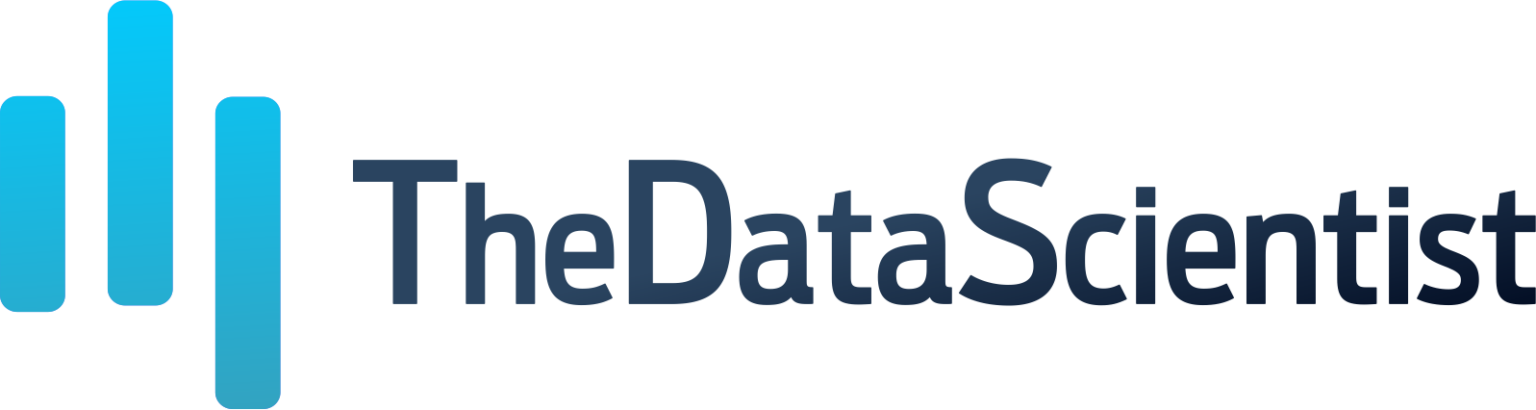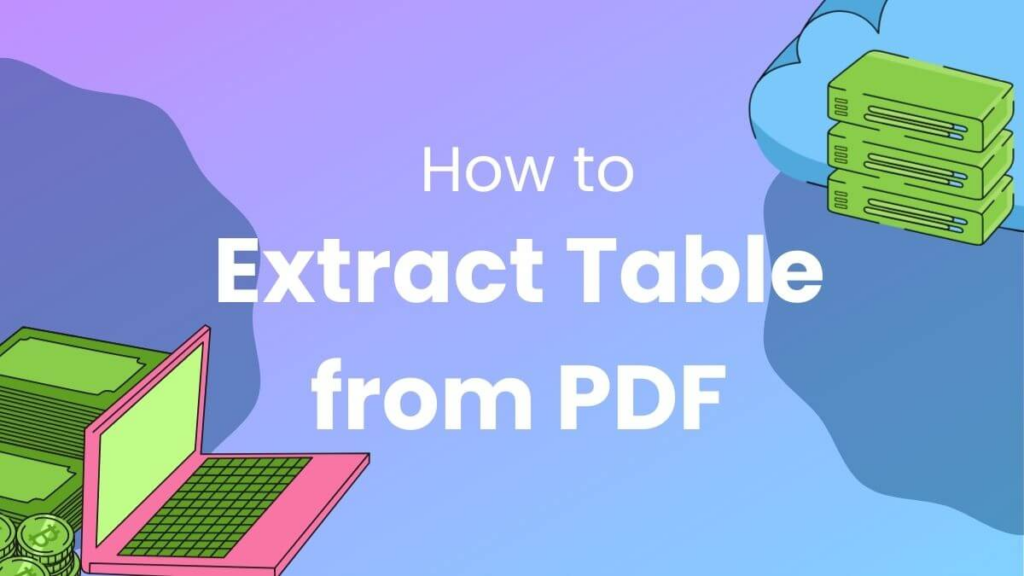
Have you ever needed to grab a table from a PDF? Maybe for work, school, or a personal project. Many people find themselves in this boat, struggling with how to extract that precious data locked in their PDF files.
Extracting tables from PDF documents can be tricky since these files are designed more for viewing than editing or extracting data.
Our guide will walk you through several easy steps using different tools – like Adobe Acrobat DC, online converters, Python libraries such as Camelot and Tabula, and even some AI tools – to get those tables out smoothly.
Easy Steps to Extract a Table from PDF
Pulling a table from a PDF doesn’t have to be hard. With the right tools, you can grab that data and move it where you need with ease.
Using Adobe Acrobat DC
To extract a table from PDF using Adobe Acrobat DC, start by opening your document in this software. Look for the “Export PDF” tool on the right panel. Choose “Spreadsheet” as your export format and then select “Microsoft Excel Workbook.” This helps you to keep tables in good shape when moving them out of PDFs.
Adobe’s built-in Optical Character Recognition (OCR) feature steps in if your table is in a scanned document. It reads and converts text so that data becomes editable and sortable in Excel.
After exporting, open the file in Excel. You might need to do some formatting to get your data looking just right as a table. Adjust columns, rows, or add headers if necessary. The OCR technology ensures patterns and data are recognized correctly, making it easier for you to organize information exactly how you need it.
With Adobe Acrobat DC, pulling tables from PDFs into spreadsheets turns into a smooth process, saving time on manual data entry or correction.
Using online converters
After exploring Adobe Acrobat DC, we shift focus to online converters for an effortless way of converting PDFs to Excel. Tools like Adobe Acrobat Online shine in this area. They let you upload a PDF and quickly get back an Excel file with your table intact.
This method saves time and keeps the data just as you need it.
Using these converters is pretty straightforward. You pick your PDF file, choose “convert to Excel,” and hit go. Instabase AI Hub stands out by offering smart solutions here. It takes care of heavy data lifting from documents, making life easier.
For those who work with lots of data, Microsoft Excel has a neat trick too. Just select “Get Data,” then “From File” and finally “From PDF” to pull tables straight into your spreadsheet projects without any hassle.
Using Python libraries (Camelot, Tabula, etc.)
Python libraries like Camelot and Tabula make extracting tables from PDFs a breeze. Camelot uses advanced algorithms to pull out tabular data accurately. This means you can get the info from your PDF tables quickly without losing details.
Plus, it’s built on pdfminer, a tool that digs into PDF documents for text extraction. If you have multiple pages full of tables in a PDF, Camelot has got you covered. It can grab all those tables in one go.
If you prefer a graphical interface, there’s Excalibur – it’s like Camelot but lets you work through a web browser. This way, pulling data out of PDFs becomes as easy as clicking around on your screen.
Using AI Tools for Table Extraction
AI tools for table extraction are changing the game. These tools, like PopAi, use machine learning to pull tables from PDFs quickly. This means no more slow manual work.
Businesses love this because it makes finding and using important information faster. Think of software that can see a table in a PDF or even in a scan just like you do, but then it goes further by pulling that data out neatly.
For those needing an easy way to handle data, an AI pdf editor offers a smart solution. These Tools simplify the process with their user-friendly interfaces and APIs for smooth integration into existing systems—perfect for automating data extraction not just from PDFs but also Word documents, scans, and HTML pages.
Conclusion
Pulling tables from PDFs sounds tricky, but we’ve seen it’s quite doable. Tools like Adobe Acrobat DC, online converters, Python libraries, and AI can help a lot. They make the process simple and quick. This way, you save time and get your data in shape fast. So why not give it a try? You might just find how easy transforming PDF tables into useful data can be.