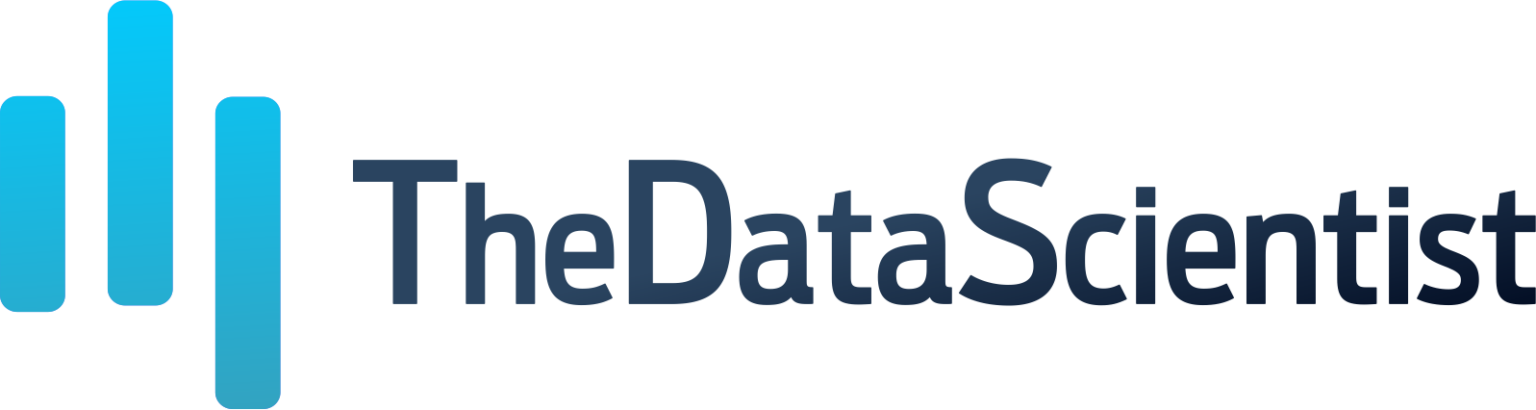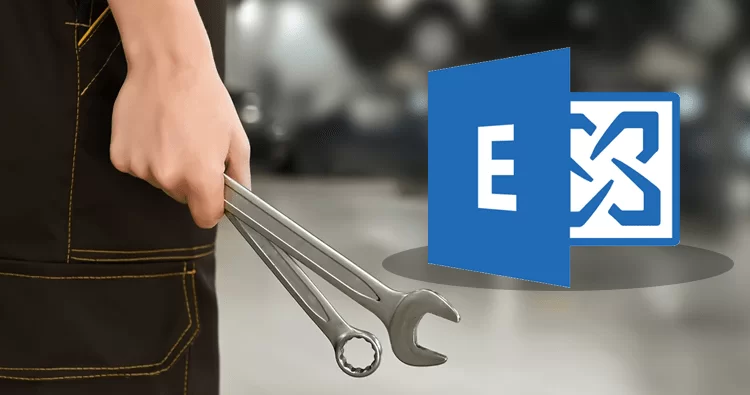Microsoft Exchange Server 2016 stores its crucial data in the Exchange database file. EDB file includes emails, mailboxes, contacts, calendars, attachments, and tasks. Proper working of the EDB file is therefore critical.
Exchange Database may go corrupt due to various reasons, such as , a power cut-off, dirty shutdown, server crash, or the intrusion of malware/ransomware.
As obvious, a corrupted or damaged EDB file can bring the entire business operations to a standstill. Immediate Exchange Database recovery is therefore inevitable. You can try several ways in this regard.

Ways to repair a corrupt EDB file in Exchange Server 2016
People often look for DIY techniques for Exchange EDB recovery but they hardly get any success because of incomplete knowledge. Third-party Exchange EDB recovery software such as Stellar Repair for Exchange can overcome this issue with the successful recovery of the EDB file. It holds the capability to deal with the issues that the conventional methods fail to resolve. let us talk about these methods in detail.
1. Repair Corrupted EDB file via EseUtil
A widely used method to repair a damaged EDB file is the use of EseUtil. A command line utility provided by Microsoft, Eseutil assists administrators in carrying out database repair and maintenance tasks.
Admins use it to carry out numerous maintenance tasks to avoid EDB file corruption. These include defragmentation, database size reduction, integrity check, and so on.
This conventional method is however a cumbersome approach to repair a corrupted EDB file owing to multiple drawbacks such as:
- The repair work may take considerable time to complete, requiring the Exchange users to bear a lot of patience.
- The users may lose data in the EDB file if the recovery process fails
- The method requires high-end technical expertise and is not suitable for beginners
2. Use Stellar Repair for Exchange Software
Using professional software can avert the hassles arising in the Exchange Server recovery. Stellar Repair for Exchange is a widely demanded tool in this regard. Loaded with features, it is available in various editions depending on the specific requirements of the users. It can resolve several errors arising in an Exchange Server 2016 Database, such as Jet Exchange Error, Dirty Shutdown Error, etc., without hassles.
The software works with Exchange Server 2016 and all the other popular versions including, 2019, 2013, 2010, and more. The system requirements to run the tool include as below:
- Processor: Intel compatible (x64-based processor)
- Memory: 8 GB minimum (16 GB recommended)
- Hard Disk: 250 MB of free space
- Operating System (64 Bit only): Windows 11, 10, 8.1, 8, 7 & Windows Server 2022, 2019, 2016, 2012, 2008
Here are the steps to repair the Exchange Server 2106.
- Download the exe file of the Exchange Server recovery tool from official website
- Install the software in a few simple steps.
- Launch the software.
- The initial screen of the tool will show a Select File dialog box
- Click on the browser to search and select the corrupted EDB file that requires repair
- If you have no idea about the location of the damaged EDB file, click on the Find button to search for it on your computer.
- Select the Database file that needs repair.
- Click on Next to get Select Scan Mode dialog box.
If the nature of your file corruption is mild, Quick Scan will resolve it. For complicated EDB file corruption cases, it is better to go with Extensive Scan.
After scanning the file, the software will display the preview window. It will show a navigation tree consisting of emails, mailboxes, contacts, calendars, attachments, and tasks..
- Click Save from the File menu.
- In the next screen, you may also choose any other of the given options to export or save the selected items. These include:
- Export to Live Exchange
- Export to Office 365
- Save as PST
- Export to Public Folder
- Other formats
- Let’s select Save As PST 🡪 Next
- Now Browse the destination & Click OK
- B
- Following it, Mailboxes will appear to display You will see the save dialog box with columns:
- Mailbox Name
- Status
- Total Items Processed
- Percentage
- Here you can view and manage queued mailboxes that you want to save. The software can perform parallel processing of up to 4 mailboxes.
- After the completion of the saving process, you will see a Saving Complete dialog box with the message “Data exported successfully”. The items will be saved to any of the following:
Conclusion
To repair a corrupted EDB file, you may try several conventional methods. But these techniques take excessive time to compete and need you to bear patience beyond your limits. EseUtil, a command utility tool is a widely used method in this regard. Nevertheless, it accompanies multiple drawbacks and gives no assurance of successful Exchange Database recovery either.
Using an advanced tool to repair the Exchange Server 2016 file is a much better and recommended move. Stellar Repair for Exchange is a reputed software in this regard. This advanced tool assists the administrators in resolving Exchange issues, like Jet Exchange Error, ‘Dirty Shutdown Error, etc.